Custom Stickers Blog (Page 90 of 92)


Welcome to the StandOut Stickers Blog (Page 90 of 92)! Here you can find news about our high quality kiss cut stickers, die cut stickers, coupons for cheap stickers and other posts about our custom vinyl stickers. But it's not all sticker talk! We also feature content and sales on custom magnets, custom floor decals and cut vinyl decals.

3″ x 3″ Custom Contour Cut Sticker
Above are some samples we sent Kyle over @ Electric Zombie! These were contour cut stickers.
– A Contour Cut Sticker is a die cut that goes through the vinyl and not the sticker backing. Where a Die Cut Sticker goes through both the vinyl and sticker backing. This is a cheaper yet, great alternative to custom die cut stickers.
To get more information about our stickers visit our FAQ section of the site.
Last Modified: December 17th, 2009

3″ Square Stickers.
A Great nightlife photographer (Nicky Digital) finds a need for our custom sticker sheets! Nicky’s custom sticker sheets turned our great!
Asking yourself what is a custom sticker sheet? A sticker sheet is a main sticker with numerous individual kiss cut stickers. (Kiss cuts are die cuts that go through the vinyl portion of the sticker however, these do not cut through the sticker backing). This allows you to have one spectacular custom sticker! View photos below to see if these are something you might be interested in too!
Last Modified: December 16th, 2009
Custom Die Cut Stickers are very attractive and extremely customizable. With Die Cut Stickers you get more returns for your marketing dollar. There are many standard shapes & sizes that we have available, we also offer custom die cutting and unlike most printers we do all of our die cutting in house.
In comparison to the standard rectangle shape, Die Cut Stickers will StandOut and be more effective for marketing. Eye-catching stickers are more likely to be displayed, which means more people will see your company’s brand. (Which is why we also offer a cheaper solution to complete die cut stickers it’s called “kiss cuts” or a “contour cut”).
Sticker Shape
One of the most important factors to making your Die Cut Stickers StandOut is the shape. Many shapes have an instant association with a certain category of products. For example, a snowboard will be associated with snow, the mountains, and winter. This can allow you to convey a message before the reader even reads the slogan or other information that the sticker illustrates. This association can be very important, since most people will only glance at a sticker and not take time to analyze it.
Sticker Color
Beyond the shape of your Die Cut Sticker, another thing to consider is the colors that you would like to use. Colors can help a sticker StandOut and can also help illustrate a certain feeling or emotion to the customer. Green often implies environmentally friendly, blue is calm and laid back, and reds are passionate. If you use your logo, then you will want to incorporate those colors into the sticker as well to help prompt brand recognition.
Sticker Printing Tips
Making your Die Cut Sticker StandOut is a combination of many factors, and here are some tips to get you started:
• Use the shape of your logo. Since the shape of your Die Cut Sticker should always relate to your business, if you don’t have an obvious shape that fits your company, use the shape of your logo. This helps to reinforce brand recognition.
• Stick with the basics. Die cuts come in three basic types – geometric, natural, and abstract. Geometric are the well known shapes like circles and triangles. Natural shapes can be a leaf or a flower. Abstract shapes are easily recognized for what they symbolize, such as the wheelchair symbol that designates handicapped spaces. Talk to us (StandOut Stickers) if you are running short on ideas. Our experienced staff can help assist you.
• Colors should emphasize, not distract. The four-color printing process can lead to amazing stickers, but you don’t want to add so much color to your sticker that it detracts from the original message. In some cases, using only one or two colors will be just as effective for getting across your message.
Remember, a sticker is likely to get a glance and not much more from the viewer. You’ll need to find a design that can be recognized and understood just as quickly.
Last Modified: December 11th, 2009
This applies to Custom Contour Cut or Custom Die Cut Stickers only. If you our interested in ordering our standard shapes please use our sticker templates.
If you are unsure of how to set up a die line on your custom sticker leave it to our art team. They’ll make sure it’s perfect. (photo below) A customer wanted a contour cut around their sticker and needed our assistance. We sent over two digital mock ups so they could choose which looked best. The pink line around the sticker represents the “contour cut” and the black line represents the actual sticker die cut.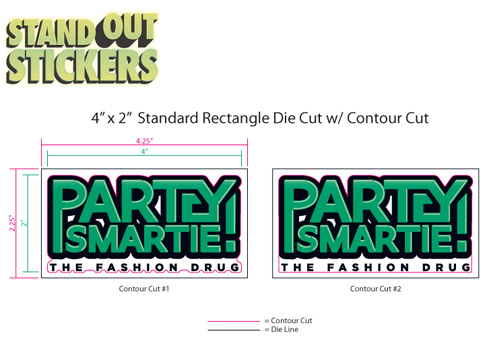
In this case the customer chose our Kiss Cut Stickers and kept a traditional die cut (4″ x 2″ Rectangle Sticker) to help keep the cost down. By going this route they were able to save a die fee.
Stay tuned for a photo shoot of this job completed.
Last Modified: December 8th, 2009

StandOut Stickers is getting ready to start shooting YouTube Videos!
With the purchase of our new Canon GL2 and converting some of our warehouse space into a video shooting and editing center be sure to stay tuned for some great YouTube clips from the StandOut Stickers Crew! We’ll keep you in the loop with some great how to videos, production processes & much more!
Stay tuned. Videos will be going live shortly.
Last Modified: December 7th, 2009