How To Check If Your Sticker File Is At 300 DPI?


If you are using Adobe Photoshop please follow these simple steps to check if your Custom Sticker file is at 300 DPI (dots per inch). You may be asking yourself why is it important that my file is at 300 DPI? 300 DPI is the standard resolution for printing. (Sticker Printing isn’t any different). Also, this will help ensure that your file prints with great quality.
Step 1: Go to Image > Image Size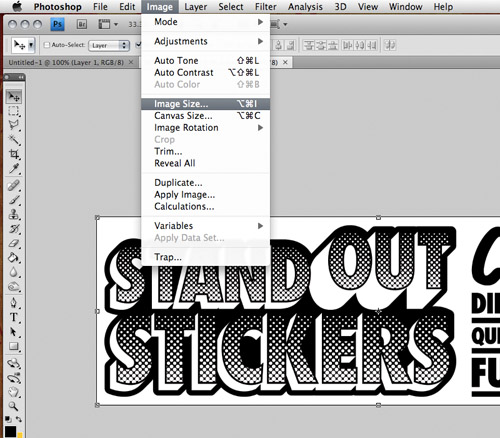
Step 2: View the highlighted area to see if your file is at 300 DPI. If not, you can change the file and resize the dimensions of your file.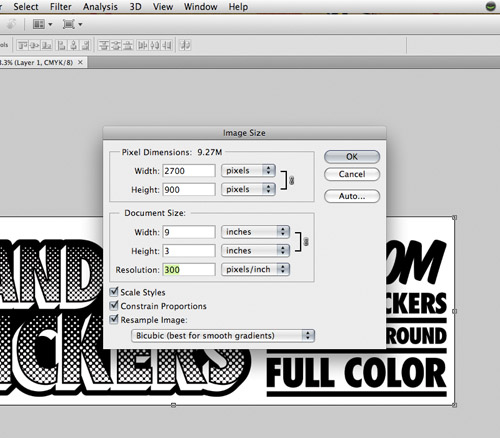
Important Notes:
Please be aware when changing the size of your file and resolution. You may experience your image blurring or pixelating. If this is the case please contact us and our art department can help guide you.
Last Modified: December 6th, 2009